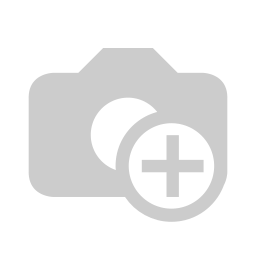The interface
Folder structure
Don't want to loose years of structure and work, or simply want to start fresh but don't want to spend hours learning new concepts? We have you covered, because within Brainframe, everything is based on a familiar folder structure, and everything is simply a document.
You can use our best practice folder structured provided during the onboarding, or import your existing folder structure and documents to give you a visual hierarchy of your data. Once imported, you can immediately start augmenting your content with our +100 different document types, document properties, approval workflows and many more features
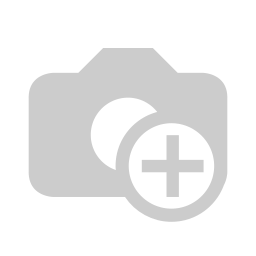
Everyone has their own private inbox, where you'll find recent activity and personal/documents you have flagged as important. From there you get access to specific folders depending on your role in the company.
Notice the color indicators on the folders, which you can use to quickly visualize the status of a specific folder.
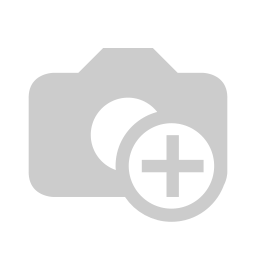
Key interface sections
This is an overview of our general interface with a document POL-ALL-01 opened. You'll find following key sections
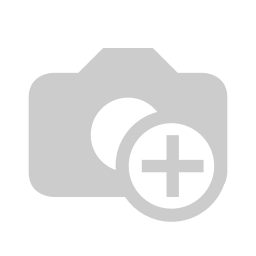
- The modules section, where you can switch between the independently described modules described in this documentation. Each of these modules give a different view on the content of the selected folder (and its subfolders)
- Files - Organize, store, and retrieve your critical documents with ease and the way you are used to. Bring your existing Word, Excel, PDF or PowerPoint files and instantly augment them with all of our features.
- Tasks - Assign, track, and accomplish tasks systematically. Integrate with your existing task management solutions like Asana, Jira or Monday.com
- Workbench - Use our workbench to design, execute, and monitor business processes seamlessly. Show risks, non-conformities or any other process driven items on an intuitive Kanban workflow.
- Overview - Visualize all your documents in the selected folder and sub folders grouped per document type, giving you a quick way to find all documents of a specific type (eg NDAs, DPAs, DBs, Servers, Risks, ...)
- Assets - Catalog and manage your primary and supporting assets efficiently, combined with their business requirements (eg RTO, RPO, ...). Document their dependencies and automatically visualize their interactions.
- Forms - Initiate requests with customizable forms tailored to capture all essential data directly from your intranet or own website. Let the information come to you and put your GRC audit trace collection on auto drive.
- Timeline - Visualize your strategic goals and milestones chronologically.
- Risks - Identify, assess, and mitigate risks for a safer business environment.
- KPIs - Monitor and achieve your key performance indicators.
- Collections - Understand the relationships and dependencies between your assets, processes, and tasks.
- Distributions - Ensure that the right documents reach the right stakeholders.
- SOA - Map your controls to requirements, and assess and improve the maturity of your compliance frameworks, standards or requirements.
- Ideas/Roadmap - Allows you to see our current roadmap, see all suggestions for improvement while allowing you to send in your own ideas
- Documentation - Brings you to this documentation website
- The breadcrumb navigation section allows you to see which folder you are currently in, and lets you quickly move to a different folder without first going to the folder hierarchy view (Files). On the left you also have the ability to pin favourite folder for quick navigation
- The document view section is the view that will repeat for all items tracked inside Brainframe (Assets, risks, non-conformities, meeting notes, ...). From inside most modules, when you click on a document, it will open this view in full screen.
- The new documents section is where all content creation starts. You can link to existing content from other cloud services (eg Jira, Asana, Confluence, SharePoint, Monday.com, Youtube ...), or choose from our +100 different document types to create your own content. From this menu you can also make snapshots of any website to quickly capture its content inside of Brainframe (eg Terms & conditions, CVEs, ...).
- The folder management section gives you a dedicated area to put folder specific notes, to edit the folder or to create/switch between different views on that specific folder.
- The folder content section lists all your documents (assets, risks, policies, procedures, non-conformities, meeting notes, ...), with a quick filter on document type.
- The configuration section lets you configure your environment
- Profile - your personal profile (eg password, 2FA),
- Settings - lets administrators of the workspace configure detailed settings (eg custom document types, properties, templates, users, external contacts, ...)
- Logout - To terminate the current session requiring a new login
- Switch workspace - Allowing you to switch to another customer/entity with fully isolated data. You can find more information in Multi customer/entity