🧾 Folder content
🧾
Folder content
The folder content section lists all your documents (e.g. assets, risks, policies, procedures, non-conformities, meeting notes, ...), with a quick filter on document type and a quick view on the age and approval stage of a document.
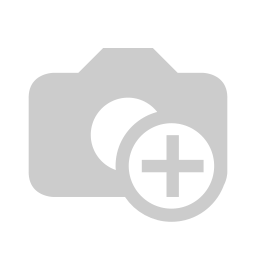
- Here you can configure which columns are shown in the folder list (e.g. icon, title, modified date, created date, created by, star and archived/attached documents)
- This is a quick filter on the document types in the current folder
- Here you can quickly search for a specific file in the current folder
- This is the icon of the document type in the color of the document type category (hovering over it shows you the document type)
- This is the document name with an optional age color in front if it is enabled on the document type
- By clicking the 3 dots in the action column, you can do document specific actions on the selected document
- Ask AI questions related to the document
- Link the document to other documents
- Add/open diagram view to the current document (e.g on an existing Word file to describe a process flow). Read more about the diagram editor here
- Link/Move document to other folders
- Archive documents
- Star the document
- "Add to":
- A category of the document distribution module
- Asset management module as primary asset
- SOA requirement/maturity mapping as a control
- SOA requirement/maturity mapping as evidence
- SOA requirement/maturity mapping as a risk
- Do a Objective tracker (KPI) reading on the selected document
- Do a Risk reading on the selected document
- By hovering over the age tracker on a document you can quickly see what needs your attention. In the document types & templates it is explained how you can configure the age tracking ranges and the color to show
- Notice different background colors of the document rows. These indicate their approval status
- white - No approval workflow
- light orange - Document is not fully approved
- green - Document is fully approved
TIP
Did you notice that the two CAPA filenames are written in bold? This indicates that they are part of the process management workflow and have been added to a checklist