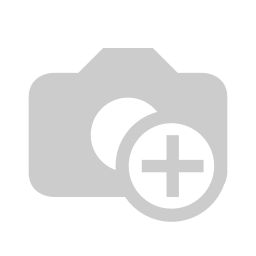Moving and linking to folders
Documents in Brainframe can live in one or more folders at the same time, allowing you to update them only in one place.
Move and link documents
Moving and Linking can be done from the "Link or move item to other folder" icon in the action menu on the document section

This opens the following screen
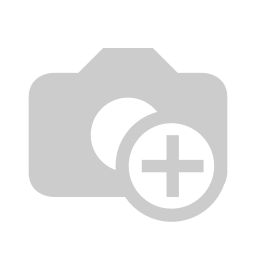
- Moves the document to the folder you select in 4
- Links the document to the folder you select in 4
- Copies the document to another workspace, where you can optionally enable that the document in the current workspace acts as the "Master document", which allows you to update the content only from one workspace while reflecting in all workspaces
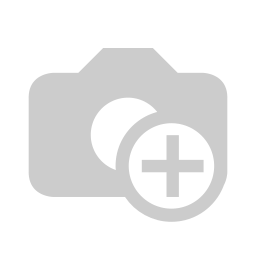
- Here you type the name of the target folder of the current/target workspace
Drag & drop to move
You can also simply drag/drop documents from the folder content section to another folder
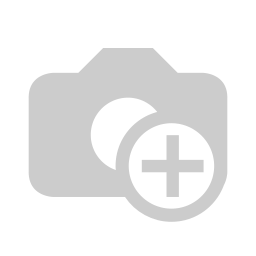
Move and link folders
Similar to how documents are moved or linked to other folders, full folders can also be moved or linked to other folders (allowing them to exist in multiple places of your folder hierarchy)