
Diagram editor
Though that we automatically create a visualisation of dependencies between documents as described under Dependency tracking, sometimes you simply want more control over your diagram designs. This is why we have integrated the highly popular open source diagram editor Draw.io which will directly store all changes inside Brainframe, while also giving you the ability to work with versions similar to normal documents. To create such diagram, you click on "New" and select the first icon:
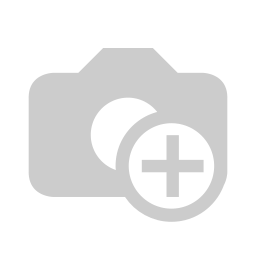
You will then be asked to give the Diagram document a name
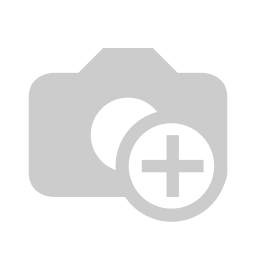
Which will create a new document of type "Diagram/Flow chart" in the current folder, while at the same time opening the integrated Draw.io Diagram editor
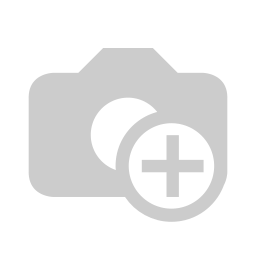
- The newly created diagram document
- Your toolbox of elements that can be dragged to your drawing board
- Your drawing board with a simple example
- The format panel that applies to selected elements from the drawing board
- Every change is automatically saved after a few seconds, but does not create a real version
- By clicking "Create new version" you create a timestamped version
- Here you can see all versions that have been created
You can also add diagrams on existing documents using the folder content action menu (E.g. add diagram on a Word file or process)
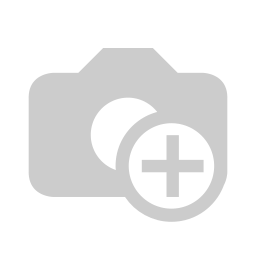
INFO
Did you know that inside the onlyoffice editor (documents), you also have a draw.io plugin integrated allowing you to add and maintain drawings directly inside of your Word documents