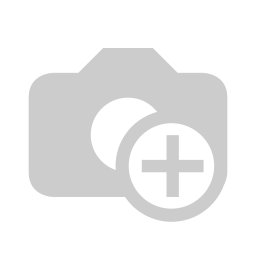
Task management
Brainframe is all about letting you do all from one place. This includes the different tasks you identified that need to be do on documents, to remediate non-conformities/risks or tasks to be done on your assets.
Document tasks
When you want to start tracking tasks on specific documents (e.g. meeting notes, policies, procedures, ...), you can do so using the "Create task in Brainframe" button in the document view. As described in Link to Cloud services you can also link to existing task management systems (e.g. Asana, Jira, Monday.com)
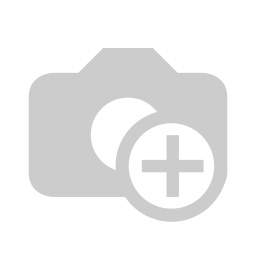
This will open a dedicated screen where can add the task details
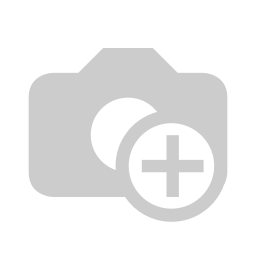
- Title of the task
- Planning of the task (From-To with the To date being used as deadline)
- Brainframe user(s) assigned to the task
- Tasks can be grouped in "Checklists" groups, but by default "General tasks" is used
- Each checklist has its own Kanban Stages, for "General tasks" this is todo/doing/done
- Extra description of the task
Once you assigned a task to a document, you will see it in the document viewer
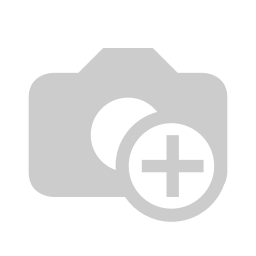
Framework/maturity requirement tasks
Similarly to how you add tasks on documents, you can add tasks on requirements from Framework/maturity mapping (SOA)
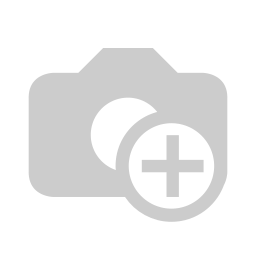
Tasks overview
From the Tasks module you are able to get an overview on all your open tasks
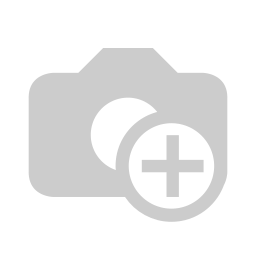
- Opens the tasks view module
- Allows you to sort tasks by deadline, filter to only see tasks assigned to you or load previously finished tasks (by default we only show open tasks)
- List of all checklists that group your tasks
- List of all tasks for a specific checklist
- Example of 2 tasks linked to the GDPR Compliance checklist. By clicking the checkbox on the left the task is marked as finished. On the right you can open more details, see who is assigned to the task and what period is configured.
- When you type a title in the area "Add task", you can quickly create new tasks. Once you hit enter the task is created
- If you want to create additional checklists to group tasks, you can do that from here. The same checklists are also used inside the process manager (Workbench)
- Checklists by default use the "todo/doing/done" Kanban, but here you can create additional Kanban flows that align with your process
- Here you can create a calendar link (ICAL) that allows to synchronise your own calendar software with Brainframe. This is described in detail under Calendar integration
TIP
Did you know that if you select a text in the standard editor, and you then click on the "Add task" button, that text will be converted into a direct link to the general task you created
TIP
When you copy a specific text of a document, and then click on the "Add task" button, it will be automatically fill in the copied text as the title of your document
CAUTION
Tasks are NOT represented as a document in your folder structure, and as a result view will NOT change depending on where you are in the folder hierarchy.
INFO
In the tasks module you will always only see tasks created by yourself or those that have been assigned to you. If you are an admin, you can show all other tasks. But on document level, you can see all the tasks that are linked if you have READ permission to the folder of the document, even if the document was not created by/assigned to you.