Calendar integration
In both the tasks and process management modules you can click on the calendar icon in the right top to create a calendar link (ICAL) that allows to synchronise your own calendar software with Brainframe tasks.
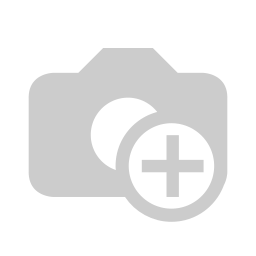
This link is always personal, and only shows tasks assigned to you.
- First click the "Generate calendar link"
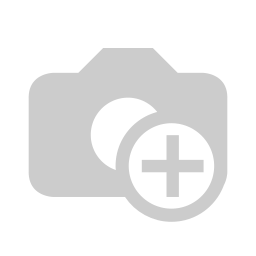
- This will create a link you can copy into your calendar software with the calendar "From URL" feature (see guidance below).
- Inside of your calendar software, you'll find the title of the document, and a link directly to the task
More guidance on how to use this ICAL link in your calendar software:
- Google Calendar - Scroll to "Use a link to add a public calendar" using the "from URL" function - Google support
- Microsoft outlook (desktop) - Scroll to "Add internet calendars" - Microsoft support
- Microsoft outlook (online) - Scroll to "Subscribe to a calendar" - Microsoft support
- Apple - Scroll to "Subscribe to a calendar" - Apple support
CAUTION
Due to the way these ICAL systems work, these typically only update their content once per 24h depending on the software you use. So if it does not update immediately when you update something inside Brainframe, do not be worried.
CAUTION
For security reasons, please make sure never to share the generated link, because it allows anyone with the link to publicly view your calendar (links to Brainframe will still require them to be logged in)
CAUTION
If you have a self-hosted solution, please ensure that the generated URL is publicly reachable for this to work