Document upload requests
An important part of compliance work, is collecting the required evidences to be shown during audits. Typically, this is a nightmare job, because you need to run behind different people through emails, phone calls etc. for which the reply then needs to be stored in the correct place.
We make this job easy by sending out document upload requests directly from the folder you want the data to be stored in. This request can be sent to any contact with an email address, and once your contact finished the upload, the request creator will be be notified in case follow-up actions are required.
Create upload request
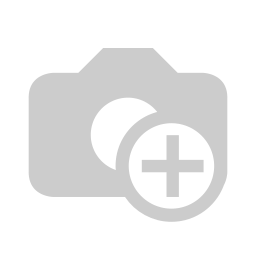
This opens the following form
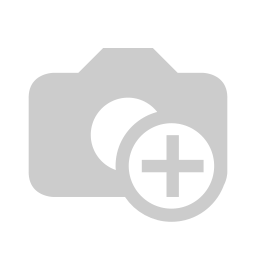
- The name used to address the person you are contacting in the invite email
- The email of the contact person the invite should be sent to
- Instructions to include in the upload request email being sent (e.g. please fill in the attached form)
- Sometimes certain documents/evidences need to be collected in a recurring way. By enabling this checkbox you can specify the recurrence
- If you want to attach an email to the upload request invite (e.g. PDF/Word file), you can attach it here
Request evidence
Once you created an upload request, we generate an "Upload request" document that represents the request and its details, allowing you to come back to this evidence in the future:
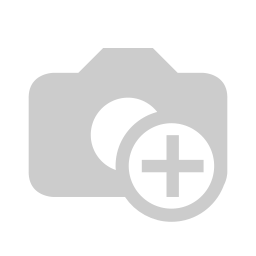
- The Upload Request document and the optionally attached document are created in the current folder
- The Upload Request document is automatically linked to the optionally attached document
- Here you see the details you provided during the request
- This link you can use to manually send an invite again outside of Brainframe if needed
- The Comments & activity section shows the evidence of who was notified at which moment. When you use recurring requests, you'll see each individual activity here.
Request email
The email being sent to the external contact will look something like this
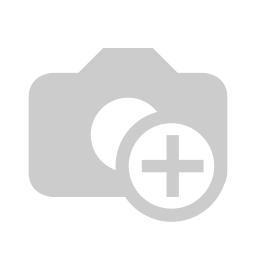
When the contact clicks on the "Upload" link in the mail, they will be redirected to the following page where they can finalize the upload:
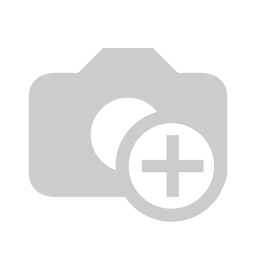
Confirmation of upload
Once the upload is finished, both the requestor and uploader will be notified about the successful upload.
Here an example of the mail sent to the requestor, with information on the initial request that was made and a link to the actual document in the Brainframe folder
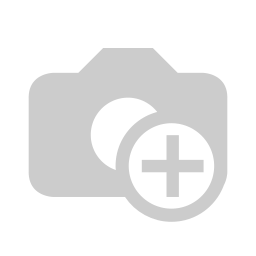
The original Upload request document now is also linked to the provided evidence that is in the same folder
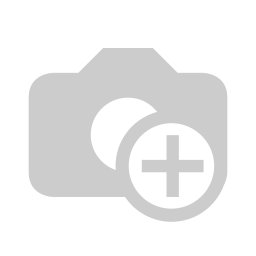
INFO
Recurring upload requests can be disabled by archiving the document