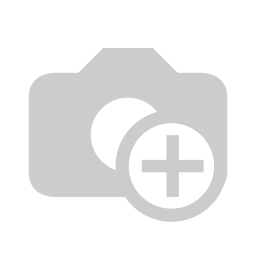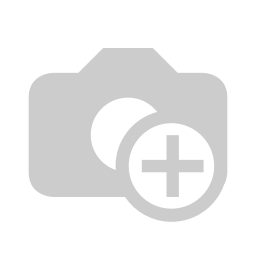🏷️ Document properties
🏷️
Document properties
Essential in any document management system, is to have an ability to group/search on specific document properties. Some popular properties are "Owner", "Risk type", "Classification", ...
In the the Workspace configuration menu, you can also create/edit your own Document properties which can then be used in the current workspace
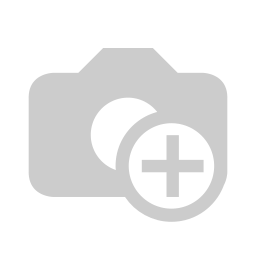
This will open the following screen
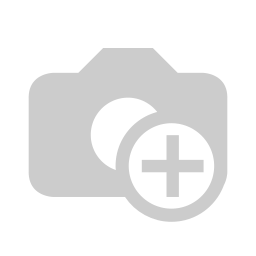
- The name of the document property
- The description of the property
- Type of document property
- Free text - Let the user enter what they want
- Single select - Create a multiple choice, but only allow to select one as a final reply (e.g. type of non-conformity)
- Multi select - Create a multiple choice, and allow to select multiple as a final reply (e.g. risk origin)
- Link to document - Where you can type the document types that can be linked to (e.g. Owner with employee, consultant or role/responsibilities)
TIP
Brainframe comes with several document properties by default, already linked to some document types where it makes sense. This configuration can be overridden by making your own document type with the same name, and configure different mandatory/optional properties.
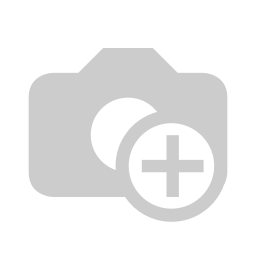
- Example of a preconfigured required document property "Non-conformity type" that can be selected with only 4 options in the dropdown
- Example of a preconfigured required document property "Owner" which allows 3 different document types as reply (Employee, Consultant and/or role and responsibilities)
When you start typing in such fields, we will quickly search and link to existing documents of this type in your workspace, while also giving you the ability to quickly create a new document of this type. - By clicking the + you can add other existing document properties types
- When a document template is configured with variables (in this example using document property "Owner"), they will automatically be filled in when it is selected in step 2
You can also add to/modify the properties on any existing document using the "EDIT" button when you are inside the "Properties" tab.
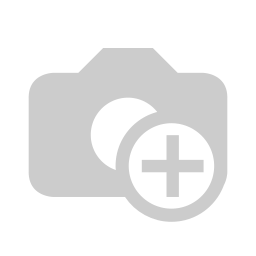
TIP
These document properties can later be used to filter inside the Inventory overview menu